Using Discord to host an online murder mystery party
Discord is our preferred system for hosting online murder mystery parties. It’s probably the most flexible of the video chat options, but it’s also the least intuitive.
This is a brief guide to setting up a Discord “server” (a space to hold your game).
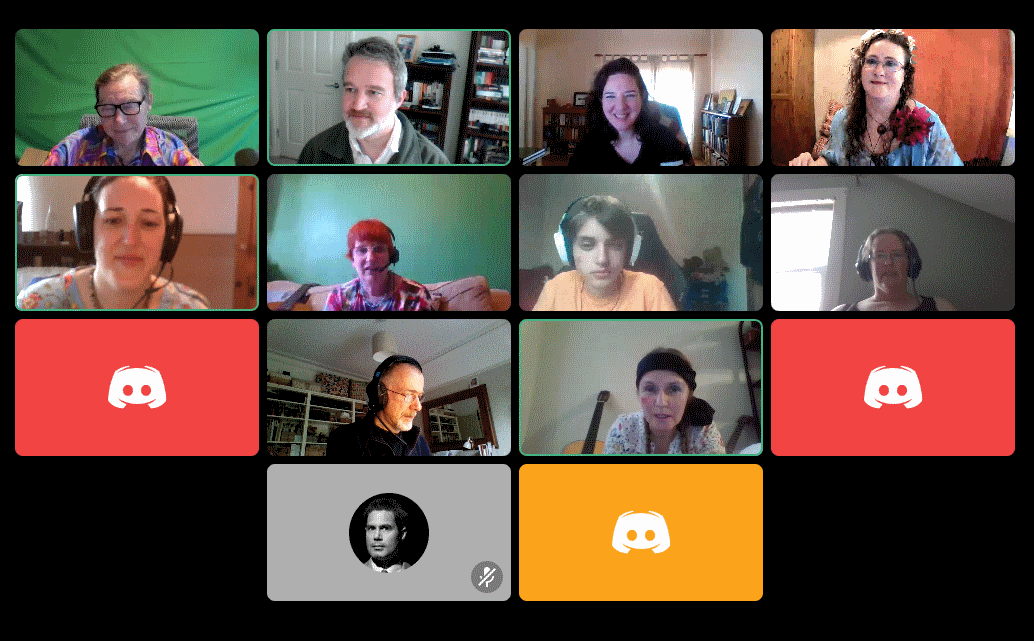
Discord – this is The Karma Club. (If you switch your webcam off you see a weird icon instead of a face.)
Advantages of Discord
- It’s easy to create lots of game spaces for players to chat in.
- Players can move themselves in and out of the spaces without needing you to move them (unlike some other systems which require someone to manage them).
- You can easily see who is in which space, so you don’t need to go searching for people.
- When you get into it, Discord is powerful and flexible.
Disdvantages of Discord
- You can’t add a background to your video like you can in Zoom. (At least, not yet – or not without other software.)
- With a big party, Discord can take up a lot of bandwidth. That can be challenging for briefings if your broadband connection is slow. It can be mitigated if people mute themselves and switch off video. It’s less of a problem once the game is flowing as most players will be chatting in small numbers in different channels (ie “rooms”).
- Discord can be a bit geeky—there is lots of jargon and it’s not as user friendly as some alternatives.
- The Discord app isn’t as user-friendly as using it on a PC. (So if you’re going to use it on a tablet, make sure you’re completely familiar with it first.)
Step 1: Sign up to Discord
First step is to sign up to Discord.
We recommend downloading the desktop app (as performance is reportedly better), but you can do everything through your browser if that’s easier.
Step 2: Create and customise your server
A “server” is what Discord calls its chat rooms. To create one, click on the plus symbol “Add a Server” in the left-hand menu.
You will be asked whether you want to base it on a template or create your own. You don’t need a template, so click “create your own”.
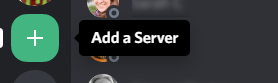
You need to give your server a name and you can upload a photo if you like. (You can change these later.)
Once you’ve done that you will have a new server with one text channel called “general” and one voice channel (also called “General”). A channel is like a small chat room for a specific subject. Note that the voice channels also accept video.
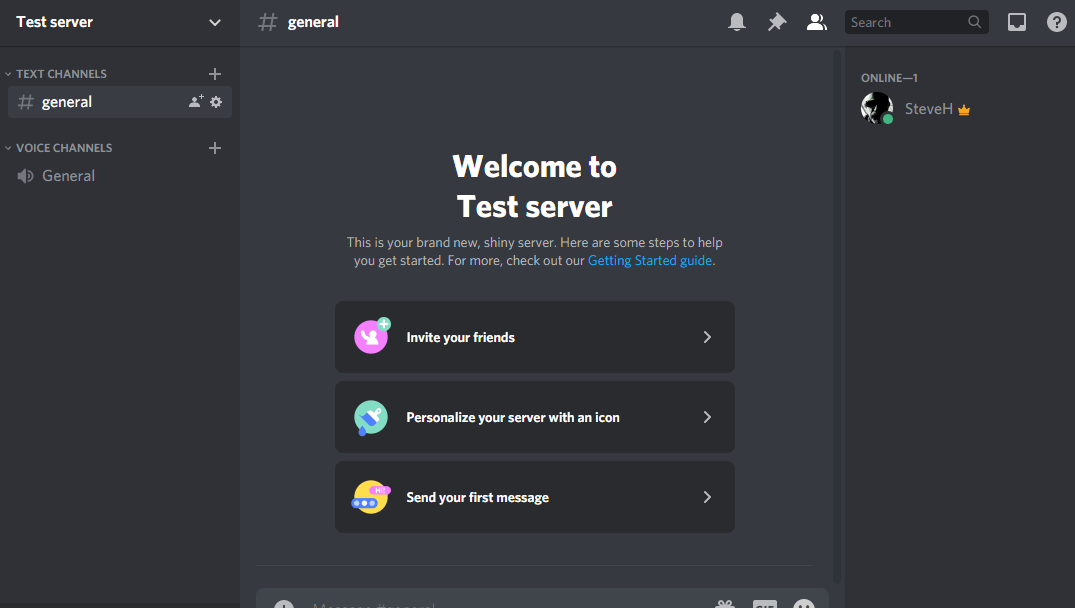
Your server should look like the one above.
Step 3: Add more channels
Now you can rename or add your channels. (Click the + to add a channel. Click the cog to edit the channel to change the name or set other properties.)
For Death in Venice I set up these channels:
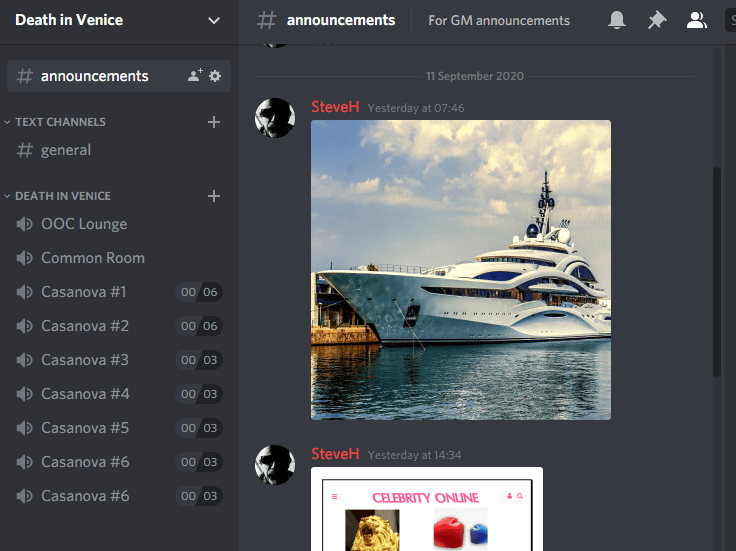
Death in Venice server – note the channels
(See our story about hosting Death in Venice for details on how we used the channels.)
To limit the number of players that can visit a channel at any one time, click on the cog (“Edit Channel”) and change the User Limit . Once you become proficient at using Discord you can create hidden channels and other tricks.
Step 4: Invite your players
To invite players to your server, click the down arrow next to the server name in the top left.
You can either send them a link to the server or invite them directly if they are already on Discord.
Either way, the link only lasts for a certain time, so you may need to send it more than once.
Step 5: Change your nickname
You can change your nickname for your specific game server. We recommend that everyone changes their name to the character they are playing.
We suggest you ask everyone to do that when they join your server.
Once you’ve done that, you’re ready to play!
Photos
Note that your Discord username is displayed on screen in the bottom left-hand corner. If you take a screenshot of your game to share, remember to crop that bit to hide your username.
